In the CAD collaborative design management platform, the directory is an important part of the data source. Each directory may contain many folders and files, and will automatically match the system's permission system. In order to let everyone better grasp the knowledge of the catalogue, this CAD tutorial will take the Haochen CAD collaborative design management platform 2011 as an example to introduce the basic functions and operations related to the catalog. 1, create a project Right click the [Document] node and click [Create Project]. In the dialog box that pops up, we can make a mode selection (Figure 1). figure 1 In the interface, we can see the two options "Create project based on template" and "Create project based on MSProject (no template)". Among them, select "Create project according to template" to create a project directory on behalf of the selected template, you need to fill in the project name (code and description). Choosing "MSProject to create a project (no template)" means creating a project directly from an external MSProject file without any templates. After the above steps are completed, we also need to choose the way to create, where "standard creation" means creating a project according to the system's customized data; and "selecting the MSProject file and creating a project based on the data in the file" means that the MSProject file is based on the MSProject file. Create a project in the content management template (Figure 2). figure 2 2, create a new directory The specific method of creating a new directory is to right-click the directory node and click [New Directory], the following dialog box appears (Figure 3). image 3 In the dialog box, we can create a parent directory (select the parent directory of the new directory file, when you click on a directory and create a new directory, the system defaults to the directory you clicked as the parent directory, and the selection button in the above figure It is no longer activated for the user.) Or select a template (created according to the selected template, the description will show information about the template, or you can create a directory without using a template). 3, storage related operations In the Haochen CAD collaborative design management platform 2011, storage-related operations include "copy to local", "output destination folder", "output", etc., which can control the output of files to the default folder or Within the specified folder. This feature is relatively simple, I won't go into details here. Overall, the catalog function of Haochen CAD Collaborative Design Management Platform 2011 is not complicated. As long as you practice it several times, you can often master its usage methods. Haochen CAD collaborative design management platform 2011 download: http:// If you have any questions about Haochen CAD Collaborative Design Management Platform 2011 software, you can join Haochen CAD Technology QQ Group: 214402419 Aluminum Quadrate-pipe Baffle Ceiling System Aluminum Quadrate-Pipe Baffle Ceiling System,Baffle Ceiling,Baffle Metal Ceiling,Suspended Baffle Ceiling Foshan Nanhai Lianxing Deli Decoration Materials Co.,Ltd , https://www.fstuodeli.com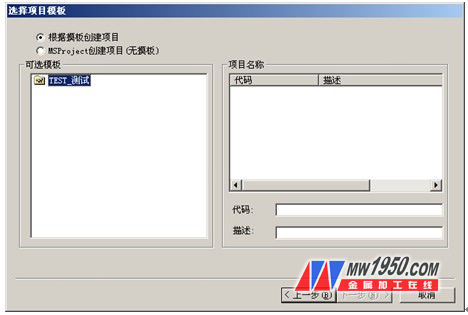
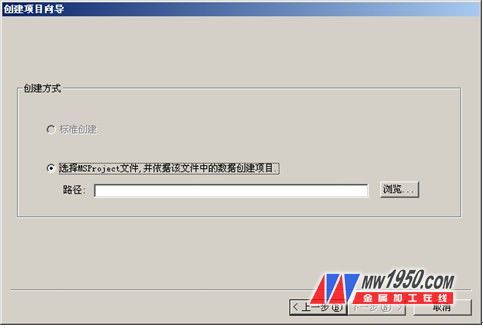
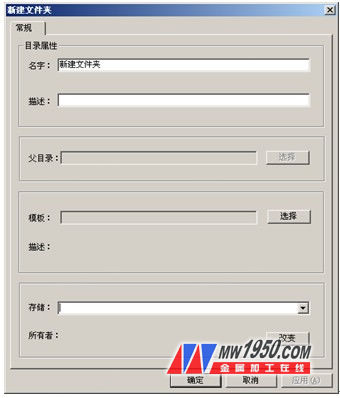
Haochen CAD tutorial collaborative design management platform directory